Dependent (or) Cascading Dropdown List in Netsuite:
First we need to create two Record Types.For creating record types, we have to navigate to the menu Customization -->List,Records&Fields --> RecordTypes --> New.
 |
| Navigation for creating new Record Type. |
1.Record type Games:
- Enter the name of the record. In our example we create an record called Games.
- Give the id for that record.
- And go to the tab links and choose the Center,Section,Category,Label,InsertBefore. Links are used to display the records types created easily as of user convention.
- Example :Choose Center as Classic Center,Section as List,Category as Custom and Label as Games.
- click save.
- Enter the values in Games Record by navigating the menu Lists --> Custom -->Games --> New
- examples:
- 1.Indoor Games
- 2.Outdoor Games.
Step 1&2:
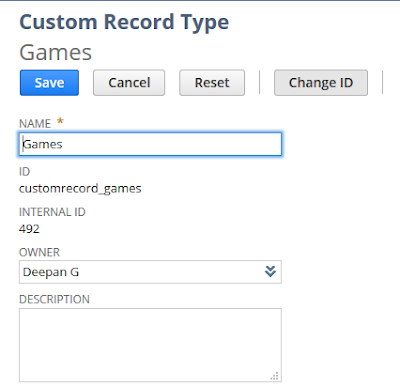 |
| Games Record Type |
Step 3:
 |
| Custom Link for the Games Record |
Step 4:
 | |
| Navigation for Games Record Type |
Step 5:
 |
| Adding values on Games Record |
2. Record Type Sports:
- Enter the name of the record. In our example we create an record called Sports.
- Give the id for that record.
- And go to the tab links and choose the Center,Section,Category,Label,Insertbefore. Links are used to display the records types created easily as of user convention.
- Example :Choose Center as Classic Center,Section as List,Category as Custom and Label as Sports.
- Click save.
- Click Fields tab and enter the Name,Id for the field and choose the Type as List/Record and choose the List/Record as Games
- Click Save
- Enter the values in Sports Record by navigating the menu Lists --> Custom -->Sports --> New
- examples:
- 1.Badminton
- 2.Table Tennis.
- 3.Squash.
- 4.Cricket.
- 5.Football.
- 6.Hockey.
Step 1:
 |
| Sports Record Type Creation |
Step 2:
 |
| Custom link for sports record |
Step 3:
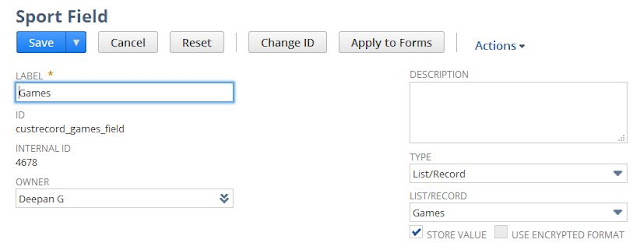 |
| Adding New Field on Sports Record. |
Step 4:
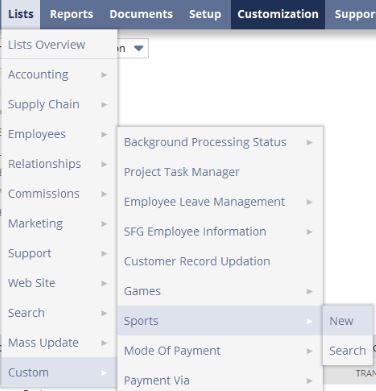 | ||
| Navigation for the Custom Record Sports |
Step 5:
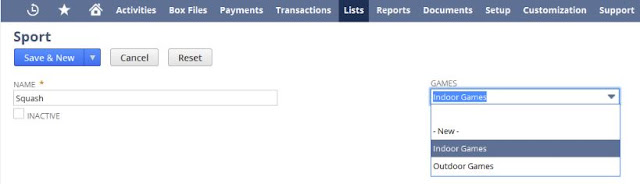 |
| Adding new values for Sports Record |
and then we need to create the two Entity fields and we have to map the two record types we have created to the entity field.
For Creating the Entity types, go to the menu Customization -->List,Records&Entity -->Entity -->New
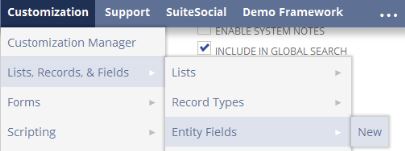 |
| Navigation for creating new Entity Field |
1.Entity Games.
- Enter the name of the Entity. In our example we create an Entity called Games.
- Give the id for that Entity.
- Choose the Type as List/Record and choose the List/Record as Games
- In Applies to tab,Click Customer,that means this entity will appear on customer record.
- In Display tab click subtab as play sports,subatabs shows our content in separate area,it is easy to view.
- Click save.
Step 1 & 2:
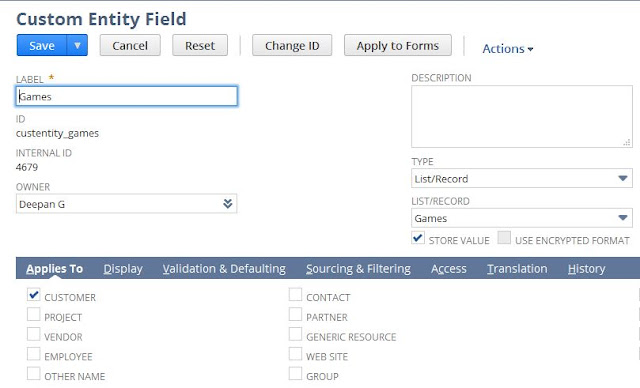 |
| Games Entity Field |
Step 3:
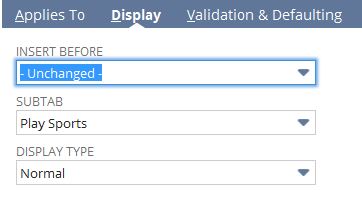 |
| Display tab for games entity field |
Custom Subtab Creation:
Step 4:
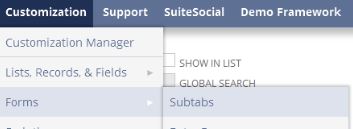 |
| Navigation for creation new subtab |
Step 5:
 |
| Creating the new subtab Play Sports |
2.Entity Sports
- Enter the name of the Entity. In our example we create an Entity called Games.
- Give the id for that Entity.
- Choose the Type as List/Record and choose the List/Record as Games
- In Applies to tab,Click Customer,that means this entity will appear on customer record.
- In Display tab click Subtab as play sports,Subtabs shows our content in separate area,it is easy to view.
- In Source and Filtering tab Choose the Source list as games and source filter by as games
- Click save.
Step 1:
 |
| Sports Entity Field |
Step 2:
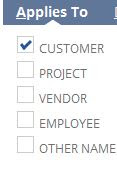 |
| Applies To Tab for Sports Entity Field |
Step 3:
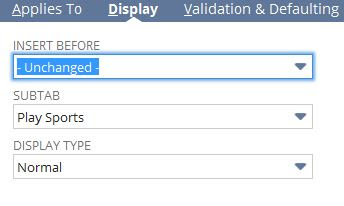 |
| Display Tab for Sports Entity Field |
Step 4:
 |
| Source_and_Filtering Tab for Sports Entity Field |
Step 5:
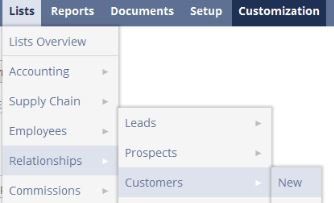 |
| Navigation for creating new Customer Record. |
Step 6:
 |
| Dependent DropDownlist |
May I know how can achieve the same in suitelet sublist fields.
ReplyDeleteThis works great!!! How to I restrict my users from adding new entries to the lists? I set the permissions on the custom record, but it doesn't seem to have any affect. they can still add new entries to both fields. These users have full access to custom lists which is required for other functions within our system.
ReplyDeleteGreat work i want appreciate your patience to create this article..
ReplyDeleteIt will helpful for
Cloud ERP solutions & netsuite implementation support companies employees.
Thanks for sharing the article with us.
people will learn and get Knowledge.
Reach us
netsuite implementation partners
Few of my articles i fell helpful more :
Top 5 Benefits of Using NetSuite
NetSuite Industry Solutions
NetSuite for small business
NetSuite for retail industry